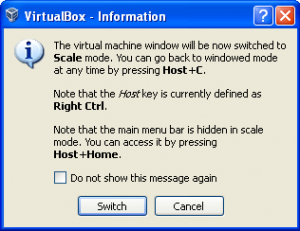Recently I installed Ubuntu on VirtualBox. After installation, to my shock I could see only 800 x 600 and even lower screen resolutions. If you want to change the resolution the way you want, here is the tip:
- When you open your Ubuntu session through VirtualBox, at first you see the following screenshot
- Most of the times we ignore these popups. But right now it contains information which is necessary to fix the current issue. If you don’t see any menu called “Devices” in the main VM window after you are all done with opening the Ubuntu session, you need to use right-ctrl+C and you will see some “Devices” menu options in the main window.
- Click on “Install Guest Addons” in the Devices menu which will mount a CD on Ubuntu available on Desktop.
- Right click and run the CD which will install the necessary add-ons.
- Restart the VM and you will see yet another resolution option “1024 x 768”
Cool so far. However it was still not sufficient to my taste considering we all have big monitors. To change the resolutions bigger than 1024 x 768, you need to do as follows. Please keep in mind following steps are dependent on above mentioned steps.
- Keep VirtualBox binaries (for instance C:\Program Files\Oracle\VirtualBox on Windows XP) under PATH variable and use the following command to change the resolution yet again.
[bash]
$ VBoxManage controlvm <image-name-without-suffix> setvideomodehint <xres> <yres> <bpp>Example:
$ VBoxManage controlvm Ubuntu setvideomodehint 1600 1200 24
[/bash] - Your screen resolution will change to 1600 x 1200 depending on the availability from monitor. You need to perform above step while VM is ON.